Reporting is used to accurately analyze performance by program.
Find below the explanations of the reporting.
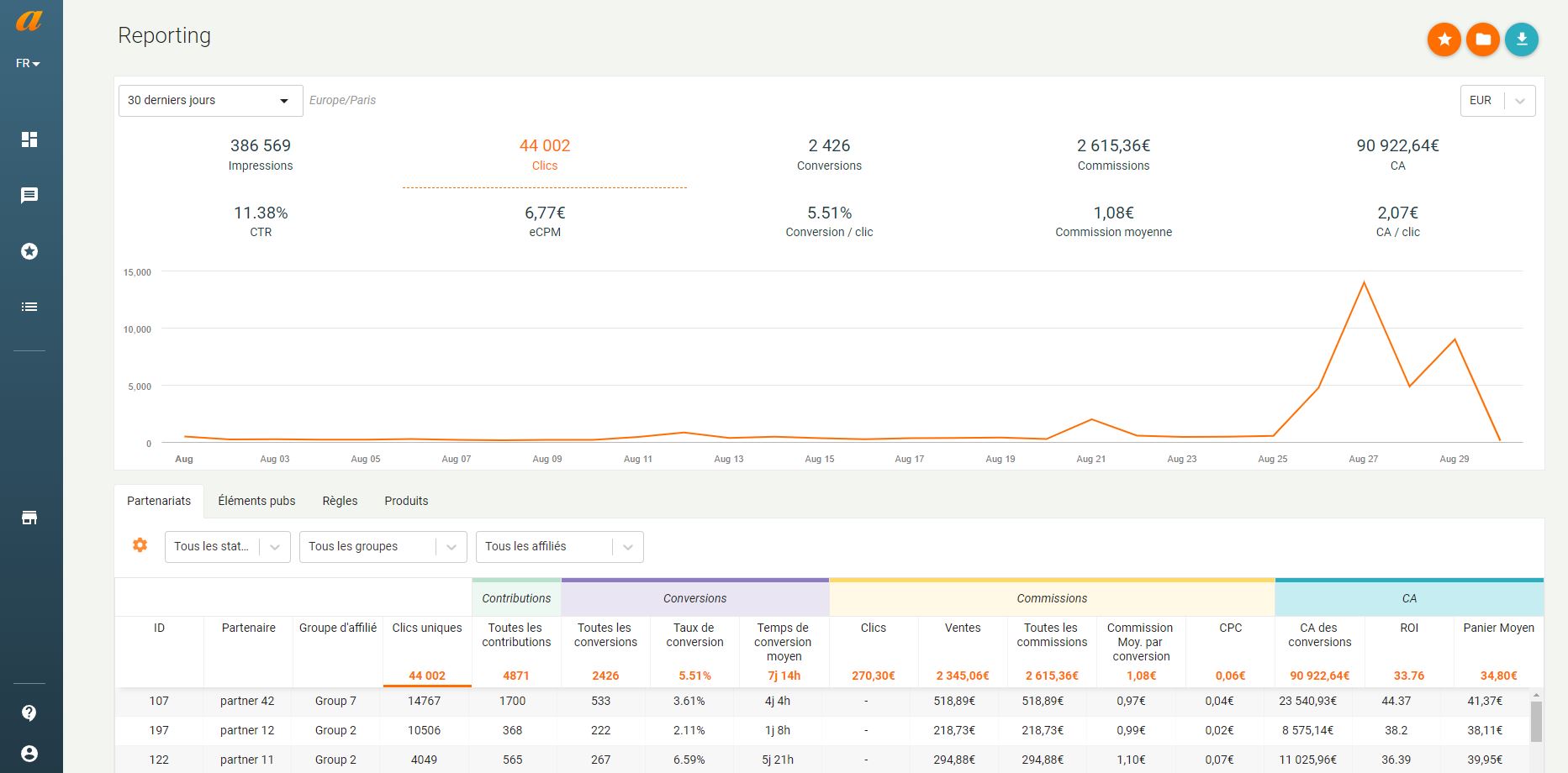 *Global view of reporting
*Global view of reporting
Curve:
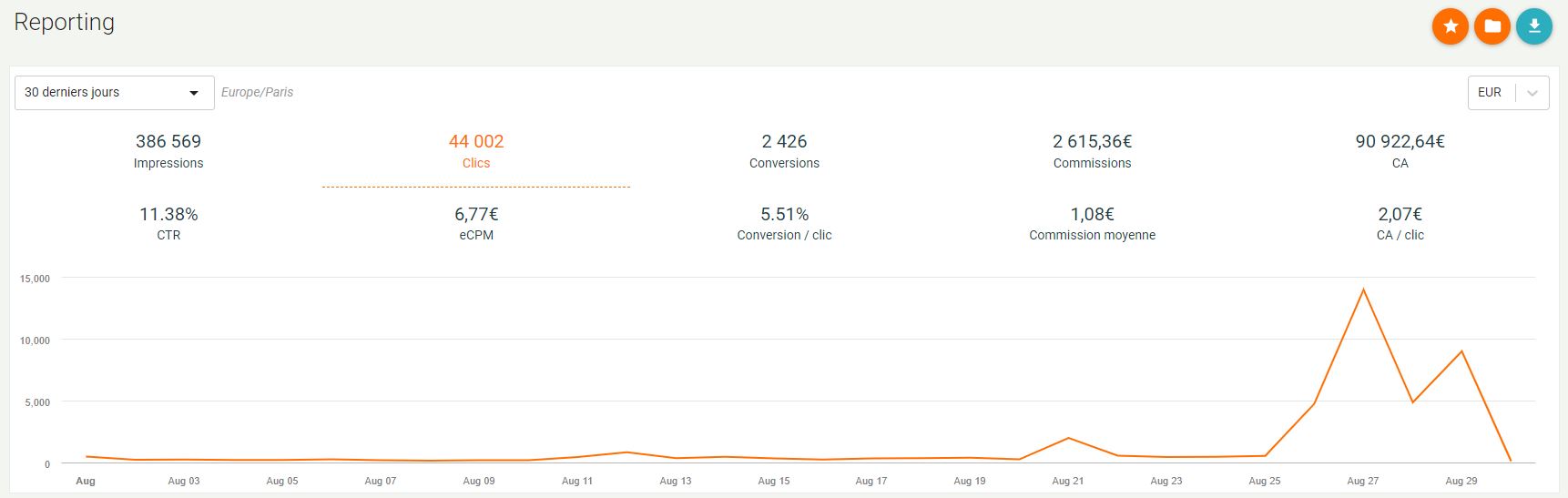
Here you will find the performance of your program over the last 30 days.
By default, the curve displays clicks. You can change KPIs by clicking on an item.
You can modify the analysis period using the filter at the top left of the curve.
If you are working on your program tracking conversions in currencies other than the euro, you can display the performance according to these currencies via the filter to the right of the curve.
You have three action buttons at the top right of the reporting page.
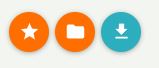
- The first saves the performance report on the vision that is currently displayed.
- Then you can find these saved reports via the second action button.
- Finally, the last button is used to export the table below the curve as a CSV file.
Performance chart:
Then, the table below the curve allows you to find precisely the performance of your program by publisher over the selected period.
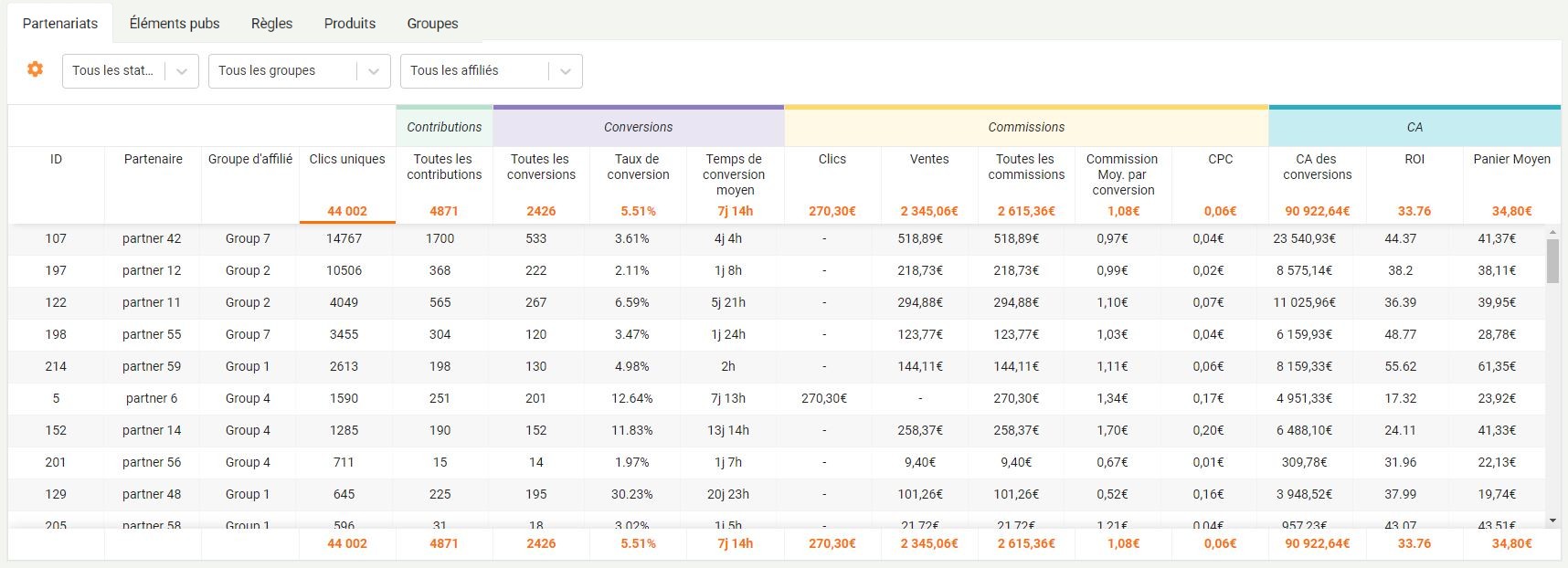
You have 5 tabs:
- Partnerships : Displays details of program performance by publisher.
By default, publishers will be sorted by the number of clicks generated. You can change the order of the editors by clicking on the columns.
You can decide to filter partners according to their partnership status (active or deleted). You can also search for a specific publisher via the filter provided for this purpose.
To the left of the filters, you will find a logo in the shape of a nut. This logo is used to personalize your reporting by adding or removing performance indicators. The table is then automatically updated.

- Advertising elements : Here you will find the performance of the various advertising elements, advertising banners or email kits.
By default, the table displays all pubs elements. you can filter these items by publisher or search for a particular item via the free search field.
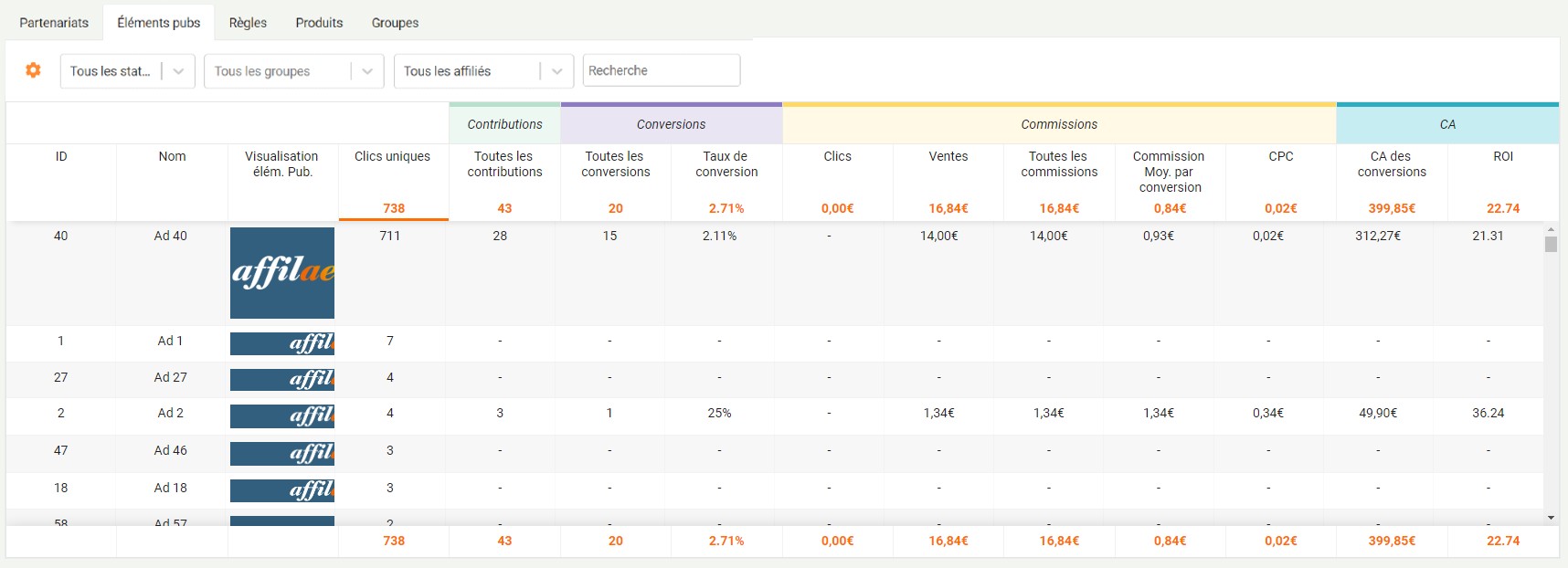
- Rules : You will find in this tab a detail of the sales not “commissioning rules”. You can filter rules by publisher.
Example :
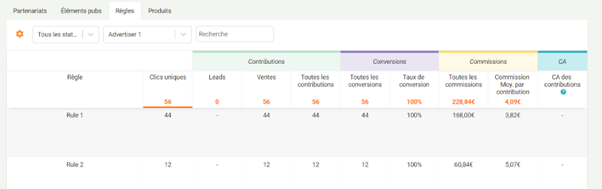
- Products : In this tab are the performances following the test of the products carried out via the product marketplace.
- Groups : In this tab, you will find the performances according to the groups of editors configured in the configuration of your program.
Was this article helpful?
That’s Great!
Thank you for your feedback
Sorry! We couldn't be helpful
Thank you for your feedback
Feedback sent
We appreciate your effort and will try to fix the article